How to Add Our Team to Your Square Account
Square – Marketing Campaign and Reporting Access
We will need to gain access to certain parts of your Square account in order to generate marketing content, adjust marketing related customer data, as well as view/generate reports. In order to do this, you will need to create accounts for our team and grant those accounts the appropriate permissions. The handy guide below will show you how to do that.
Creating a user account in Square is simple. As you will see in the handy guides above, you simply follow these easy steps:
1. Log into Square online dashboard
2. Select Team from the available options
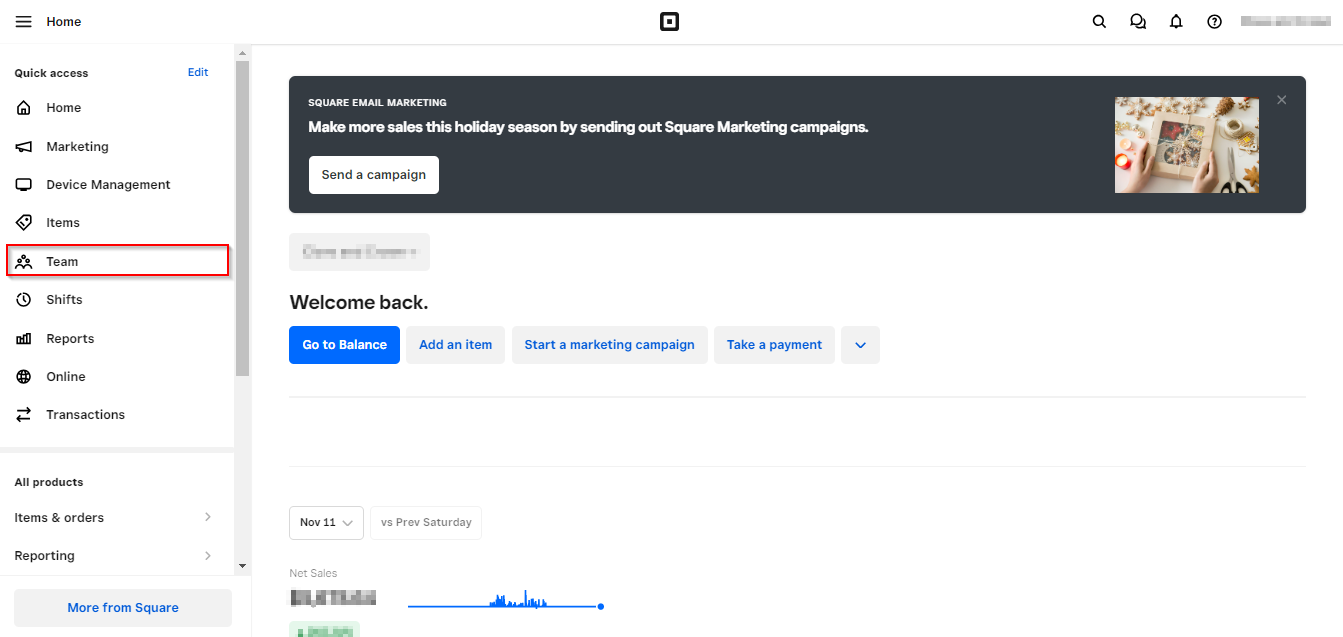
3. Click the “+ Add Team member” button in the top right corner
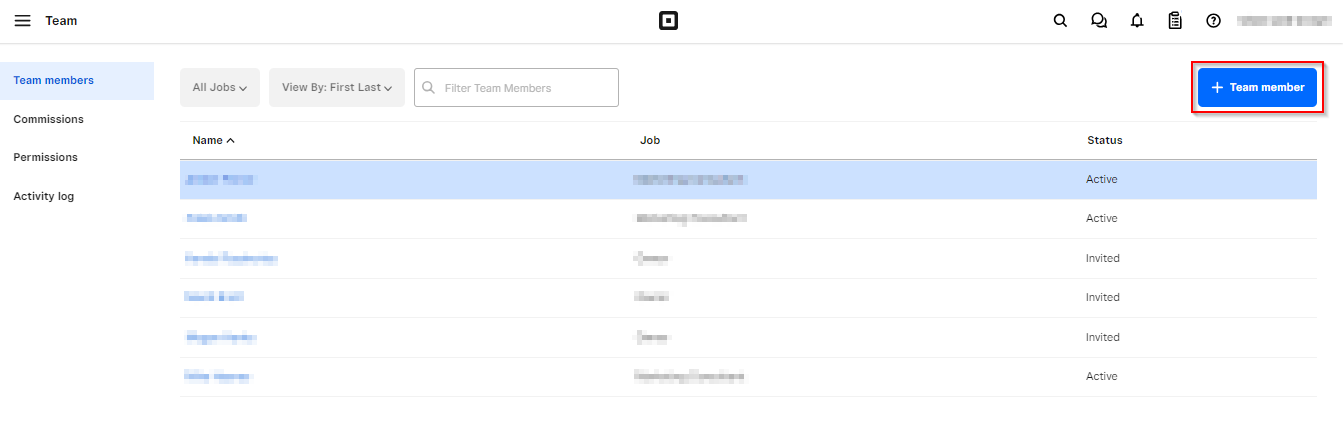
4. Follow the prompts to create profiles for Mike Haynes (mike@acmaticmi.com), Caleb Smith (caleb@acmaticmi.com) and Amber Ponce (amber@acmaticmi.com)
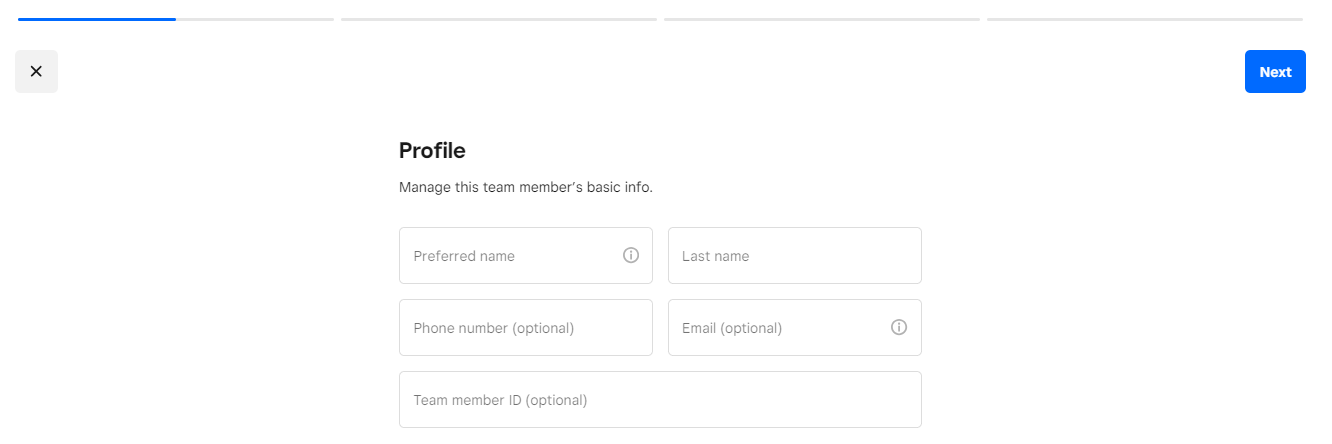
- If your current plan allows for custom permission sets (Teams Plus), create a new permission set for Marketing Support. Be sure to grant full access to our team. This does not give us access to banking information but, it does give us the permissions we need in order to create campaigns for you as well as generate reports. If your current plan does not allow for custom permission sets, you can grant access to us individually while creating the accounts.
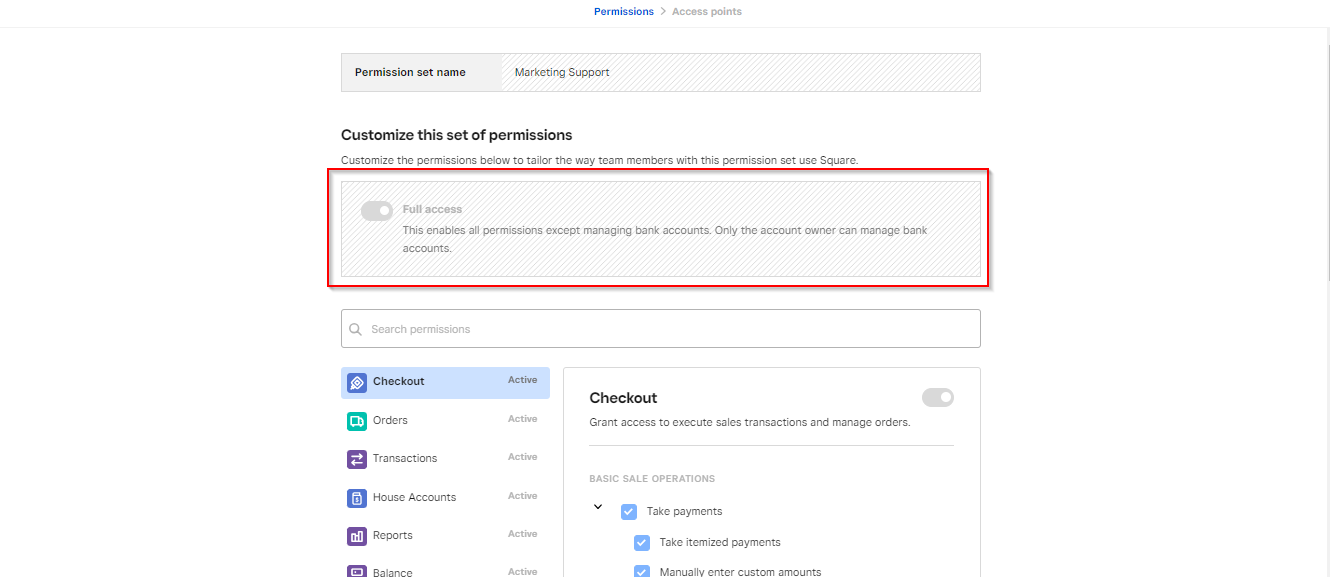
And that’s it. We now have the access we need to get started servicing your account. We also have a video tutorial below to help you see how to set up the account. If you get stuck or need any help, don’t hesitate to reach out to us for support.

